In this post I will explain how to create executionplans from production on your developers laptop for SQLserver:
(1) download and install the SQLManagement Studio snap-in plan explorer from SentryOne
(2) Export databaseobjects including statistics and histograms from production as follows:
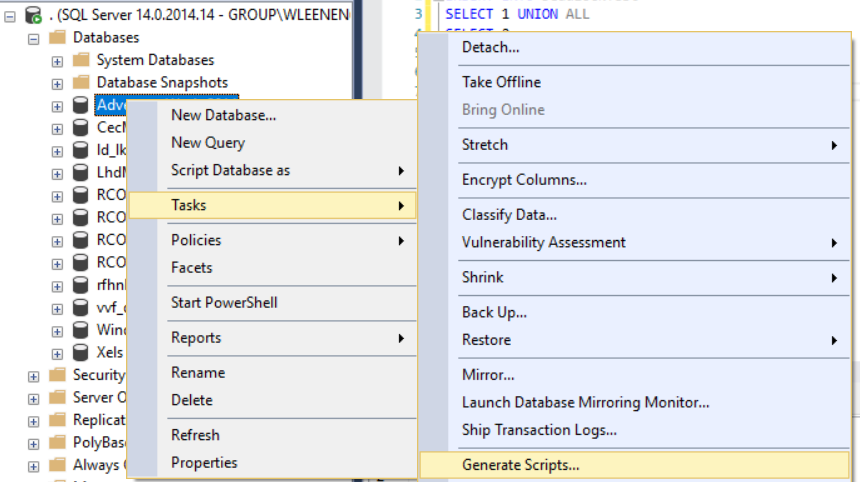
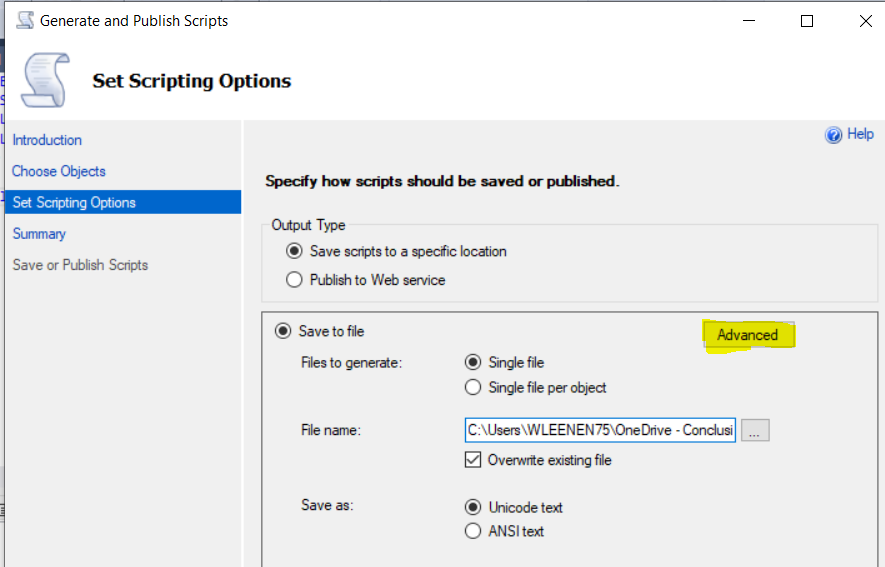
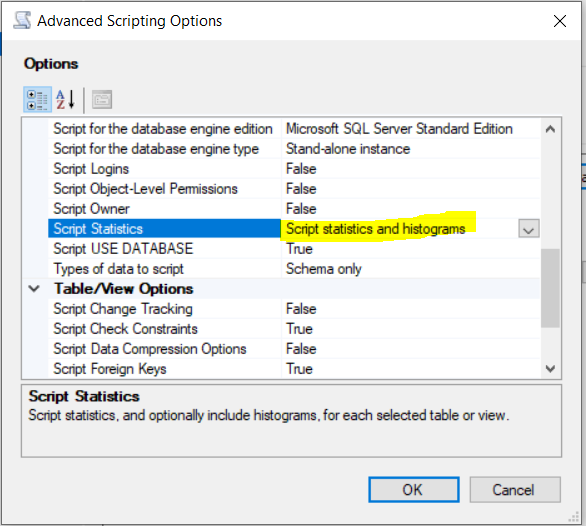
(3) Create the database on your laptop and make sure to switch off any statistics creations in the properties:
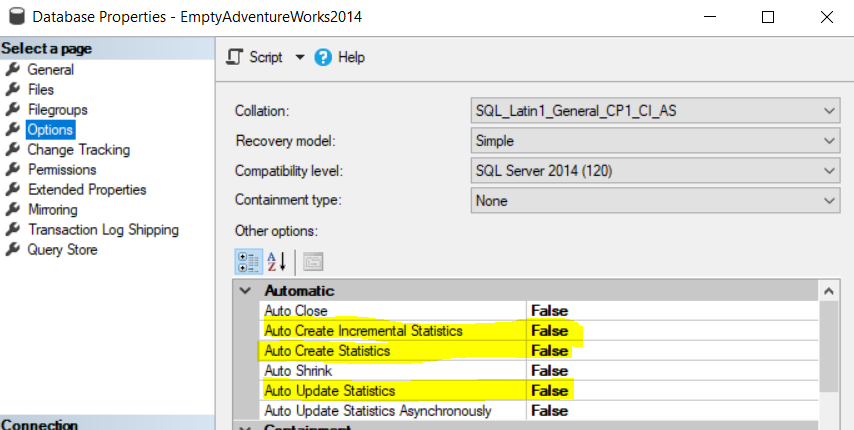
(4) Copy parallel processing configuration parameters from production:
sp_configure ‘cost threshold for parallelism’ , x
sp_configure ‘max degree of parallelism’, x
You are now ready to check the executionplans of your new SQL statements your new environment. If you look at the tablesizes ( with this query ) you will see that your new tables are have the statistics in place, but all tables are really empty:
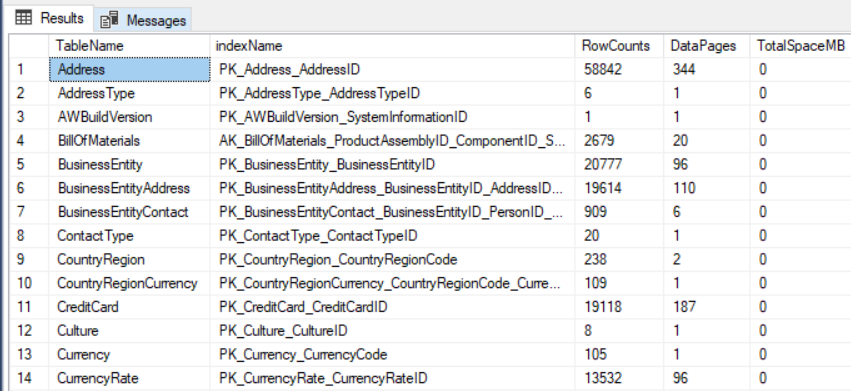
In the next post we’ll have a look at the executionplans.